Documentation / Tutorials / Tutorials & How to’s
Sending Bulk EMails with Elastic Email in WordPress
/ Tutorials & How to’s / Sending Bulk EMails with Elastic Email in WordPress
Using Bulk mail app from the Awesome studio you can easily send bulk emails to your subscribers from WordPress. Here is how you can do it
Installing Bulk Email App
- Install the Bulk Mail app by going to Awesome Studio -> Catalogue -> Apps -> Mails from admin dashboard of your WordPress site and install Bulk Mailing System app.
- Create the "message_log" table within your database using the following SQL statements
CREATE TABLE `message_log` ( `ID` bigint(20) NOT NULL, `post_id` bigint(20) DEFAULT NULL, `block` varchar(50) COLLATE utf8mb4_unicode_ci DEFAULT NULL, `status` varchar(50) COLLATE utf8mb4_unicode_ci DEFAULT NULL, `transaction_id` varchar(50) COLLATE utf8mb4_unicode_ci DEFAULT NULL, `message_id` varchar(50) COLLATE utf8mb4_unicode_ci DEFAULT NULL, `timestamp` timestamp NOT NULL DEFAULT current_timestamp(), `message_type` varchar(100) COLLATE utf8mb4_unicode_ci DEFAULT NULL, `message_provider` varchar(100) COLLATE utf8mb4_unicode_ci DEFAULT NULL, `message_to` varchar(100) COLLATE utf8mb4_unicode_ci NOT NULL, `message_cc` varchar(100) COLLATE utf8mb4_unicode_ci DEFAULT NULL, `message_bcc` varchar(100) COLLATE utf8mb4_unicode_ci DEFAULT NULL, `message_from` varchar(100) COLLATE utf8mb4_unicode_ci DEFAULT NULL, `message_reply_to` varchar(100) COLLATE utf8mb4_unicode_ci DEFAULT NULL, `subject` varchar(500) COLLATE utf8mb4_unicode_ci DEFAULT NULL, `message` longtext COLLATE utf8mb4_unicode_ci DEFAULT NULL ) ENGINE=InnoDB DEFAULT CHARSET=utf8mb4 COLLATE=utf8mb4_unicode_ci; -- -- Indexes for dumped tables -- -- -- Indexes for table `message_log` -- ALTER TABLE `message_log` ADD PRIMARY KEY (`ID`); -- -- AUTO_INCREMENT for dumped tables -- -- -- AUTO_INCREMENT for table `message_log` -- ALTER TABLE `message_log` MODIFY `ID` bigint(20) NOT NULL AUTO_INCREMENT;
This is all you need to setup the Bulk Mail app within WordPress, now you are ready to start sending bulk emails from your WordPress site.
Configure Elastic Email Settings
- Go to your bulk mail app settings and configure the Elastic Email settings. You can get the API key by going to account settings page.
- While you are at Elastic email settings page go to notifications tab and put http://example.org/<bulk mail app slug>/mail-status (you can see the exact URL to use at elastic email settings page) in the notification URL box and enable various notifications you want.
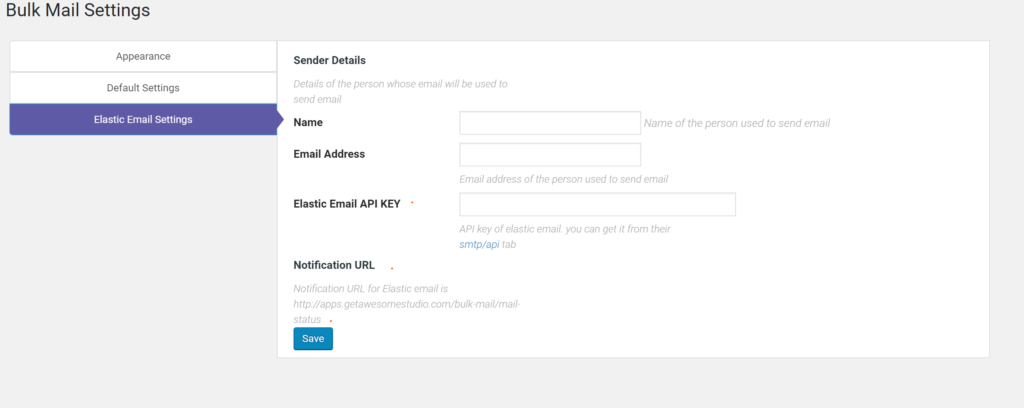
Sending Bulk Emails

- Go to your Bulk Mail app
- Click on Import Contacts button to import the contacts in case you need to import it. Note: based on your CSV/XLSX file you may need to edit the save-contacts module to ensure imports are properly saved.
- To group your contacts into various mailing list click on Create List button.
- Go to "Bulk Mail Templates" in WordPress admin to create the email templates that you want to send.
- To start sending emails, click on Select List button